本文共 3315 字,大约阅读时间需要 11 分钟。
题库来源:安全生产模拟考试一点通公众号小程序
2020年起重机司机(限桥式起重机)考试试卷及起重机司机(限桥式起重机)证考试,包含起重机司机(限桥式起重机)考试试卷答案和解析及起重机司机(限桥式起重机)证考试练习。由安全生产模拟考试一点通公众号结合国家起重机司机(限桥式起重机)考试最新大纲及起重机司机(限桥式起重机)考试真题汇总,有助于起重机司机(限桥式起重机)模拟考试软件考前练习。

1、【判断题】()燃烧产物是指燃烧时生成的气体、蒸汽、液体和固体物质。( √ )
2、【判断题】选用钢丝绳套环一定要和钢丝绳直径规格相匹配。( √ )
3、【判断题】()起重机司机应严格执行起重机械操作规程和有关安全制度。( × )
4、【判断题】司机室的玻璃应平整、清洁,不得影响司机的视线。( √ )
5、【判断题】()安全色中,红色表示禁止、停止、消防、危险。( √ )
6、【判断题】()《中华人民共和国特种设备安全法》规定,特种设备事故应急专项预案由地方各级人民政府制定,使用单位只要定期进行应急演练即可。( × )
7、【判断题】起重机制动轮不得有裂纹。( √ )
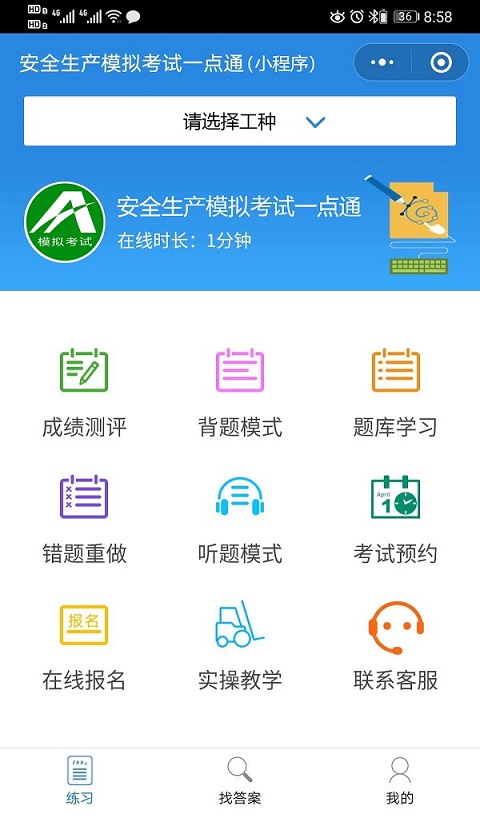
8、【判断题】起重机司机与取物装置铅垂线之间的距离叫做幅度。()( × )
9、【判断题】吊运熔融金属的起重机,主起升机构(电动葫芦除外)设置了两套驱动装置,并在输出轴刚性连接,则可以不设安全制动器。( √ )
10、【判断题】齿轮联轴器出现裂纹、断齿等情况时应报废。( √ )
11、【判断题】车轮的轮缘厚度磨损量达原厚度的50%时应报废。( √ )
12、【判断题】一旦发生火灾,报警后,要派人到马路上等待消防车到达现场,主动向消防队介绍火场及火源情况。( √ )
13、【判断题】制动轮摩擦面应接触均匀,不得有影响制动性能的缺陷和油污。( √ )
14、【判断题】如遇电器设备发生故障,应即刻报告设备部门请电工前来修理,切忌自已动手。( √ )
15、【判断题】如果触电者是孕妇或老年体弱者,宜采用胸外心脏挤压法进行人工呼吸急救。( × )
16、【判断题】()起重机走轮向基础传递的重量,称为轮压,是起重机设计时对基础提出的要求。( √ )
17、【判断题】起重机上登高作业时,安全带可系在栏杆上。( × )
18、【判断题】()机械伤害主要是指机械设备的运动(静止)部件、工具、加工件直接与人体接触引起的伤害。( √ )
19、【判断题】主令控制器是向控制电路发出指令并控制主电路工作的一种直接控制用电器。( × )
20、【判断题】对于制动衬垫,铆接或组装式制动衬垫的磨损量达到衬垫原始厚度的50%应报废。( √ )
21、【判断题】规范要求,上升极限位置限制器必须保证当吊具起升到极限位置,能自动切断起升的动力源。( √ )
22、【判断题】在邻近带电部分进行起重作业时,必须保持可靠的安全距离。( √ )
23、【判断题】()起重机上采用的制动器,按其构造形式分,有块式制动器、带式制动器、盘式制动器等。( √ )
24、【判断题】()起升高度限制器是防止起重机吊钩过度升高,避免冲顶的装置。( √ )
25、【判断题】()应急预案要根据演习演练验证结果对预案进行更新和修订。( √ )
26、【单选题】雷电危害的防护一般采用避雷针、避雷器、避雷网、避雷线等装置将雷电()导入大地。( B )
A、间接
B、直接
C、缓慢
27、【单选题】卷筒上的钢丝绳余留部分除固定绳尾的圈数外,至少还应保留()圈(安全圈)。( A )
A、2~3
B、3~4
C、4~5
28、【单选题】斜吊物件时,在重力的分力作用下产生物件与吊钩的运动,因而产生吊钩的()游摆。( A )
A、水平
B、纵向
29、【单选题】安装、改造、维修单位应当在施工验收后()日内,将安装、改造、维修的技术资料移交使用单位。( B )
A、15
B、30
C、45
30、【单选题】起升机构钢丝绳所吊货物离地面越近,在吊机变幅、旋转停止时货物摆动量()。( A )
A、增大
B、减小
31、【单选题】如图所示,该图标表示什么信号? ( D )
( D )
A、升臂
B、降臂
C、微微降臂
D、微微升臂
32、【单选题】凡在坠落高度基准面()m,有可能坠落的高处操作称为高处作业。( A )
A、大于或等于2
B、大于或等于3
C、大于或等于4
33、【单选题】起重机可移动式照明的安全电压必须在()伏以下。( B )
A、24
B、36
C、220
34、【单选题】起重吊梁的使用吊索与起重吊梁的水平夹角一般应在()之间。( D )
A、50°~80°
B、30°~50°
C、70°~90°
D、40°~60°
35、【单选题】图中钢丝绳绳端用压板固定时,一般不少于(),钢丝绳电动葫芦绳端压板不少于() ( A )
( A )
A、2个、3个
B、3个、3个
C、2个、4个
D、无规定、无规定
36、【单选题】制动器的制动摩擦片厚度磨损达原厚度的()报废。( B )
A、40%
B、50%
C、30%
37、【单选题】指令标志的颜色是()。( B )
A、红白搭配
B、蓝白搭配
C、黄黑搭配
38、【单选题】遇到现场火灾,地面、低空作业人员应()。( B )
A、缓慢撤离现场
B、迅速撤离现场
C、站在原处
39、【单选题】起重机安全栏拉杆高度应为()。( B )
A、1000mm
B、1050mm
C、1100mm
40、【单选题】防止高处坠落和物体落下伤人,是()。( C )
A、一般的工作
B、无关紧要的工作
C、十分重要的工作
41、【单选题】电伤主要是指()烧伤、熔化金属溅出烫伤等。( A )
A、电弧
B、电流
C、电压
42、【单选题】已知圆柱体设备半径为r,高为h,密度为γ,则该设备质量的计算公式为()。( B )
A、πrhγ
B、πr2hγ
C、πr3hγ
43、【多选题】起重机械“十不吊”的规定有:()。( ABCD )
A、超过额定负荷不吊
B、歪拉斜吊不吊
C、违章指挥不吊
D、吊索与附件捆绑不牢不吊
44、【多选题】操纵控制器后,过电流继电器跳电排故方法?( ABC )
A、消除机械卡住;使制动器打开
B、检查主回路中是否有接地或短路现象
C、调整过电流继电器的调定值为2.5倍的额定电流
D、检查液压制动器油位是否缺油
45、【多选题】事故简要经过:某公司混凝土场内,一台电动葫芦门式起重机所吊的料斗在移动过程中,钢丝绳突然断裂,引起料斗坠落并侧翻,将正在附近作业的工人压倒致死。事故调查:属于移装设备且未进行注册登记,操作人员无证操作。葫芦卷筒上缺失导绳器,外壳底部有明显冲撞新痕迹,吊钩组件脱落,料斗下方有撞击人员的痕迹。事故原因分析:()( ABCD )
A、使用未经检验、未办理使用登记,存在缺陷起重机
B、导绳器缺失
C、操作人员无证操作,不具备操作基本常识
D、吊钩升降限位装置失去限位功效
46、【多选题】当事人()等,致使事故责任无法认定的,应当承担全部责任。( ABC )
A、伪造或者故意破坏事故现场
B、毁灭证据
C、未及时报告事故
47、【多选题】《中华人民共和国特种设备安全法》规定,特种设备生产、使用单位应当建立健全特种设备()和()。( AC )
A、安全责任制度
B、岗位安全管理制度
C、节能责任制度
48、【多选题】卷筒上钢丝绳尾端的固定装置,应有()的性能。( BC )
A、防锈
B、防松
C、自紧
D、自松
49、【多选题】交接班时,接班的司机应进行空载运行检查,特别是()等是否安全可靠。( BC )
A、凸轮开关
B、限位开关
C、紧急开关
D、行程开关
50、【多选题】凡能引起可燃物质燃烧的热能称为着火源,着火源类型有:()。( ABCD )
A、明火
B、电气火
C、雷电产生的火花
D、化学反应热
以上是2020年起重机司机(限桥式起重机)考试试卷及起重机司机(限桥式起重机)证考试。支持全国各地区精准起重机司机(限桥式起重机)考试试题,支持安全资格证,特种作业操作证,职业技能鉴定等工种题库练习。
转载地址:http://gsyp.baihongyu.com/